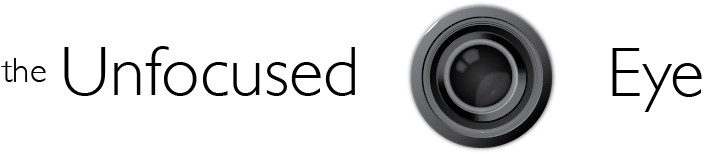With an upcoming flight out west tomorrow for a few days with my 7 year old daughter I thought how I’d like to read this book to her – or better still have her read it as she is at exactly the right age for the text. But I was leery of taking an old and beloved book travelling, and besides taking something that wasn’t really necessary as we are to travel light, if we can. Then the thought struck: could I not turn this old book into an iPad-readble text? Well, sure! I know how to do that!
I scanned each and every page today (with lots of resolution – 50Mb/page!). I next prepped the images and poured them into an InDesign CS5 document (size to the width of the iPad – 768px x whatever the squarish height of the book might turn out to be, hoping it wouldn’t go over the 1024px-height limit of the iPad’s screen. The height fell to about 850px and so was well under the screen spec for the device, which was good. InDesign CS5 allows the user a variety of export formats, two of which I knew work for iPad reading – the EPUB format, and the PDF format. I exported one version of each, added the cover art afterwards, synced them to the iPad and voila…instant Ferdinand on the iPad! I was mighty chuffed.
How I did the export/import:
- After exporting the formats from InDesign (File… > Export for… > EPUB, and File… > Adobe PDF Presets > Press Quality…), I dragged the two files to my Library in iTunes.
- I then did a CMD-I, or Get Info on each item in iTunes (these formats default to being listed under the “Books” section of iTunes) and used the “Add…” button under the Artwork tab to point to a JPG on my hard drive of the cover of the book. This is just like adding artwork to songs in iTunes.
- I then dragged the two items from the Books list in iTunes to the iPad as listed in iTunes under “Devices”.
- Then I opened the Books application on the iPad and saw just the one version of The Story of Ferdinand in there. Non-plussed for a moment, I had forgotten that Books splits PDFs and EPUBs or purchased books into two different categories in the Books application. This is not immediately apparent to the casual observer and could be frustrating if you don’t know this.
- So I tapped on the “Collections” button in Books and saw that I had two choices as I recalled: PDFs and Books. Each of the versions I imported to the iPad from iTunes were there, one in each category.
Here is what the “Categories” button in Books looks like:
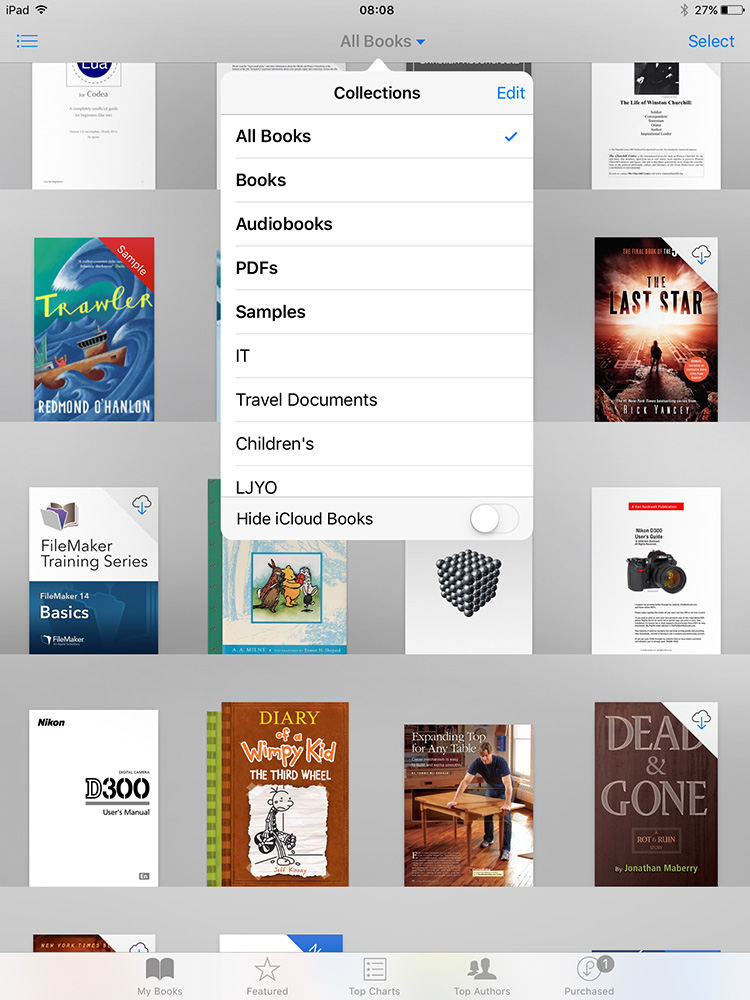
Its worth noting that the EPUB and PDF versions display quite differently on the iPad, despite their having come from the same InDesign document originally.
Here is the EPUB format, which allows for book-marking, chaptering (if you set that in InDesign), Table of Contents, and so on:
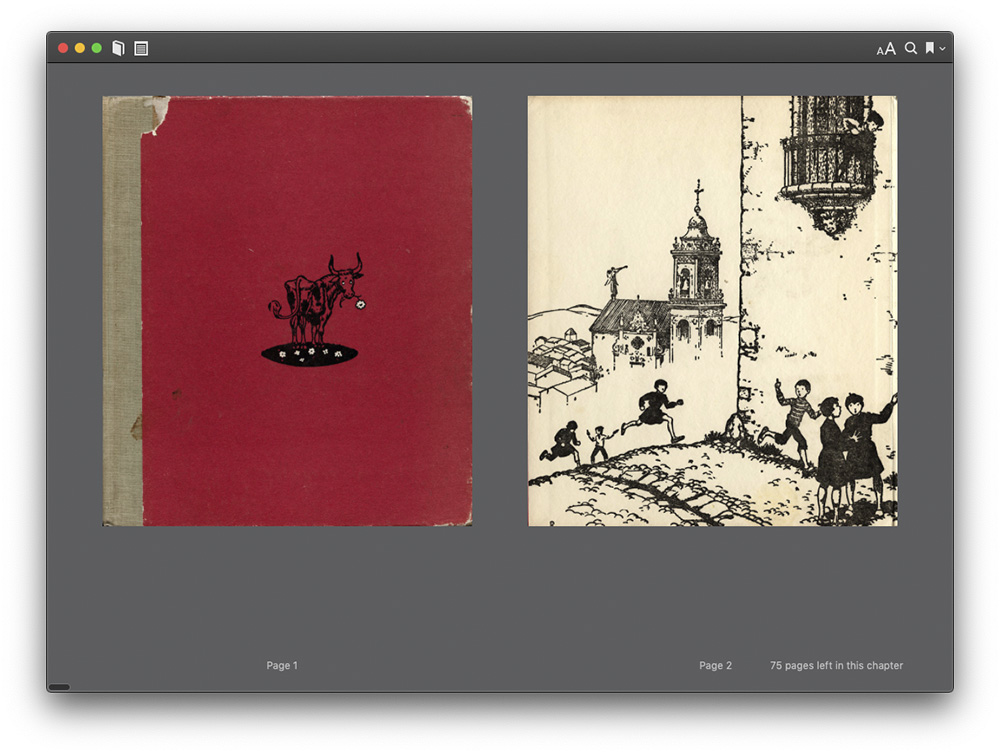
And here is the way the same book displays as aPDF inside of the Books application:
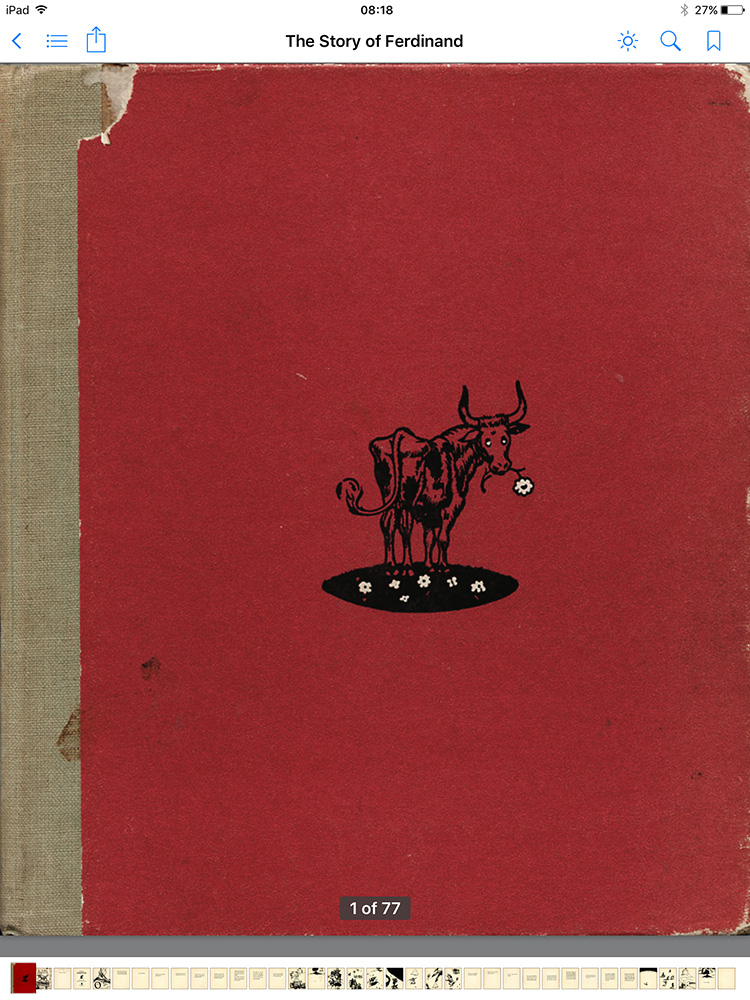
As to the Story itself…well, its a wonderful testimonial to peace and non-violence. The author is Munro Leaf and the illustrations are by Robert Lawson.
EPUB version (20 meg download)
PDF version (28 meg download)